TABLE OF CONTENTS |
ACME Forms are often used on events to gather participant data for programs like camps or classes. In the event that a ticket is rebooked to a new date, it can be a challenge to get the correct form responses for the final attendance list in a report, as the form retains the initial Event and Date/Time selected at the time of purchase.
To make reporting on the Form responses for these events easier, we recommend the use of an additional report to pull the correct order numbers that are attending the event, and then using those order numbers as a filter to see the related form responses. When used in combination as outlined below, these should provide you with the data that you need to pull for these events:
Step 1: Create a Sales report to identify Orders currently booked for your event
Create a Sale report that will allow you to pull a list of current orders filtered on the EventStartDate. This report will be filtering out refunds and rebooked tickets that are no longer valid for that event/date, so it will give you a real-time list of orders currently booked for the event/date you're reporting on.
- Data Source: Sale
- Date Field: Event Start Time
- Filters:
- "Quantity" greater than "0"
- Add any other filters you want to apply, such as Event Name or Event Custom Fields, etc
- Recommended Output:
- Order Number (required)
- Event Name
- Event Start Time
- Contact First Name
- Contact Last Name
- Quantity (this will indicate how many tickets for the specified event are in each order)
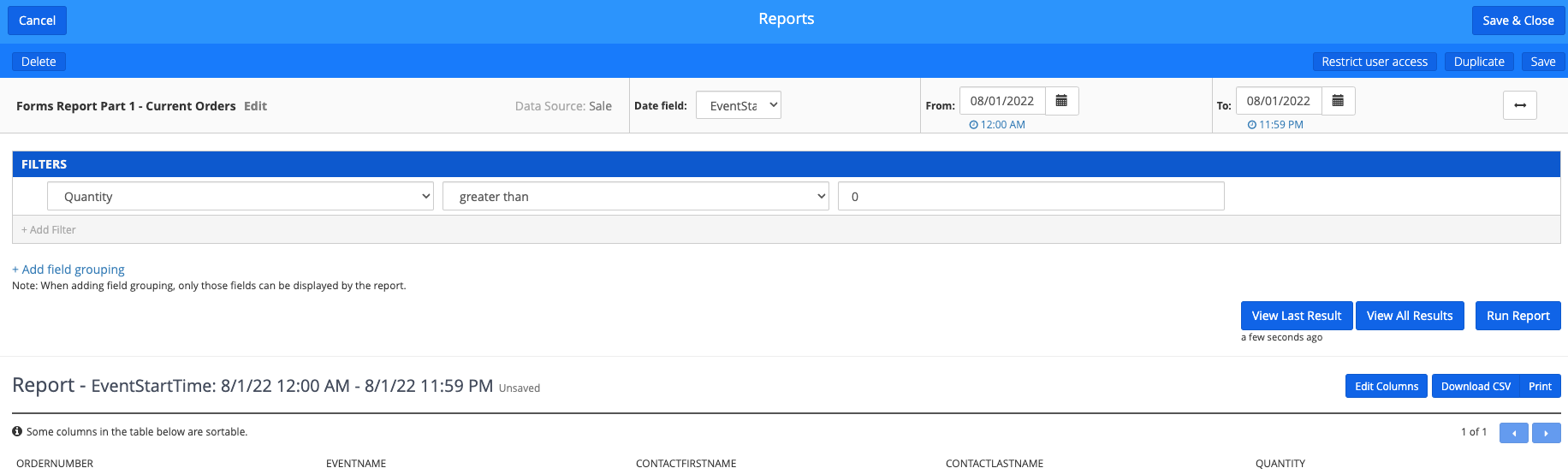
Once saved, run the above report for the appropriate date range to see the order data for your event(s). You will use the order numbers in the output in the next report.
Step 2: Create a Forms Response report to use for Form responses
Create or modify an existing Forms report with the applicable Form Custom Fields in the output. This report will include a filter for Order Number to allow you to see all responses associated to the event attendees, regardless of the event/date initially purchased.
- Data Source: Forms
- Date Field: Event Start Time
- Date Range: This Year
- Filters:
- "Order Number" contains " " (save this as a blank filter, so it will be ready for you to insert the correct order numbers each time you run it)
- It is also common to add a filter based on Form Name, in the case where there are multiple forms completed on a single order, such as a marketing form that is completed in addition to the event registrant form.
- We recommend NOT including any filters on Event Name or Event Date, as this can suppress forms associated to rebooked tickets.
- Recommended Output:
- Order Number
- The applicable Form Custom Fields configured on the form in question

Once saved, insert the Order Numbers retrieved via the first report into the Order Number filter, separated only by commas (no spaces), and run the report. You may see multiple lines for the same order if it contains tickets for multiple events. There's no way to collapse these into a single line in this report, but it should be easy for you to skip the duplicates.
